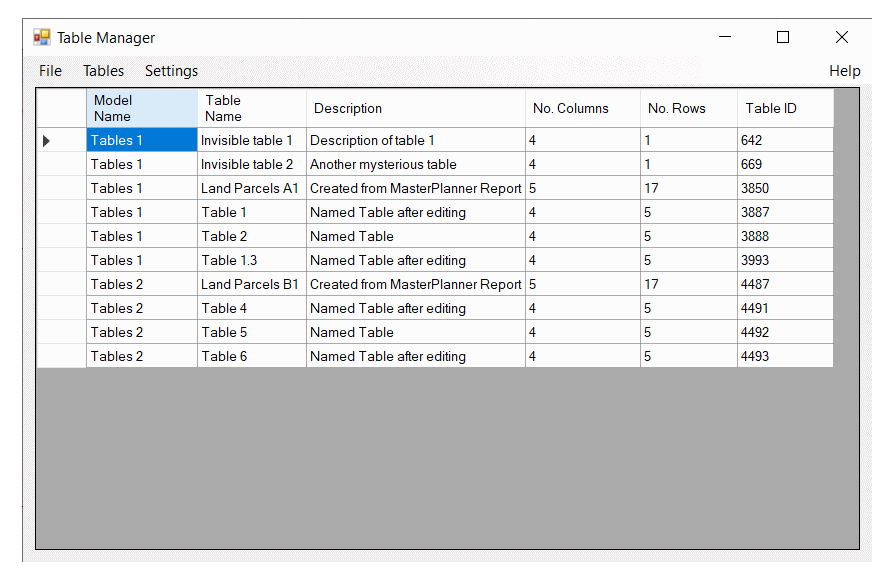In MicroStation's key-in window, enter …
mdl load TableManager
Table Manager's dialog appears …
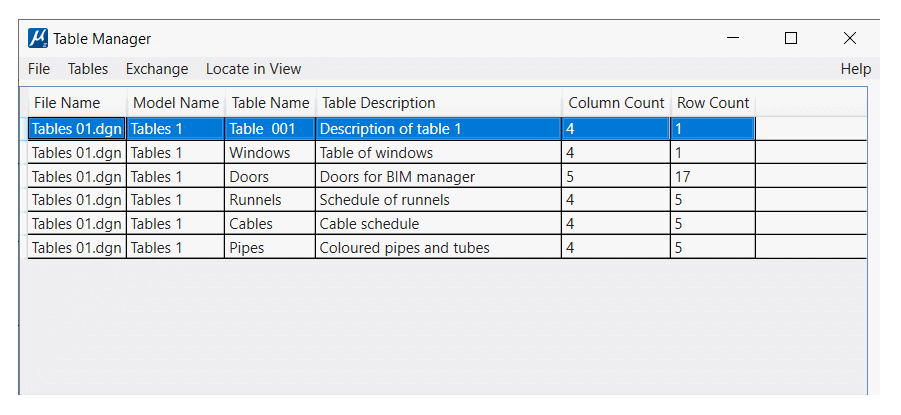
Tables arrived with MicroStation CONNECT. From MicroStation CONNECT Update 16, a table can be given a name and a description (previously tables were anonymous). Table Manager works with MicroStation CONNECT Update 16 and later …

Now you can place many tables in a DGN model, and distinguish them by name. Table Manager provides …
Table Manager's naming tool makes it easy to assign or edit its name and description. Select the name or description field in the dialog, and edit the text. When you leave the text field, the table data will update. It includes features missing in MicroStation, such as alerting you if you attempt to create a duplicate table name.
Note: MicroStation lets you assign a table name and description by popping the Element Properties dialog (Key chord Ctrl-I) and editing the Table Name and Table Description properties.
The swap command let you copy a table's name …
The intention of those commands is to synchronise the visible table name with the table's name property.
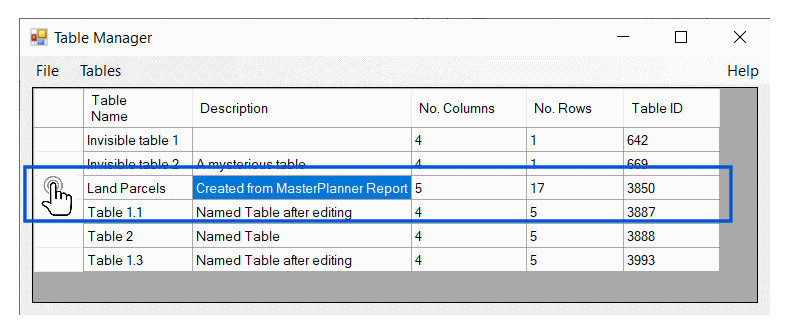
Table Manager's find or locate tool makes it easy to find a table by name. Simply double-click a row in Table Manager's dialog box. If a named table exists, Table Manager zooms to display it.
Table Manager displays a summary of tables in its dialog. With that summary, you can …
Use the File|Save As menu to save the current data to a report file. You can choose one of several file formats. See the Reports page for more detailed information.
By default, Table Manager harvests table data from the active DGN model. You can optionally harvest table data from all models in the active DGN file, and/or reference attachments. See the commands page for key-ins to harvest tables from various sources.