Introduction
This article describes how to use a MicroStation CONNECT Report to export DGN area feature metrics and other information. By area feature we mean DGN shape elements complex shape elements and ellipse elements.
Reports
MicroStation CONNECT introduced Reports. MicroStation Reporting is an analytic tool. It extracts alphanumeric data (DGN or business data) from your DGN file, model, elements or elsewhere. When Item Types are in use, Reports can extract Item instance data attached to your DGN model or elements.
Visit our reports page for more information, and to see other examples of Reports in action. Don't forget to visit MicroStation's Reports help documentation.
Aggregate Reports
MicroStation CONNECT Update 15 introduced report aggregates. Aggregation adds calculations such as count and total to a report. This article shows how to include aggregates in your report.
Define an Area Report
Area Report basics are covered in companion article Report Shape Element Data.
Create a New Report Definition
Use the steps described in to create your initial Area Report.
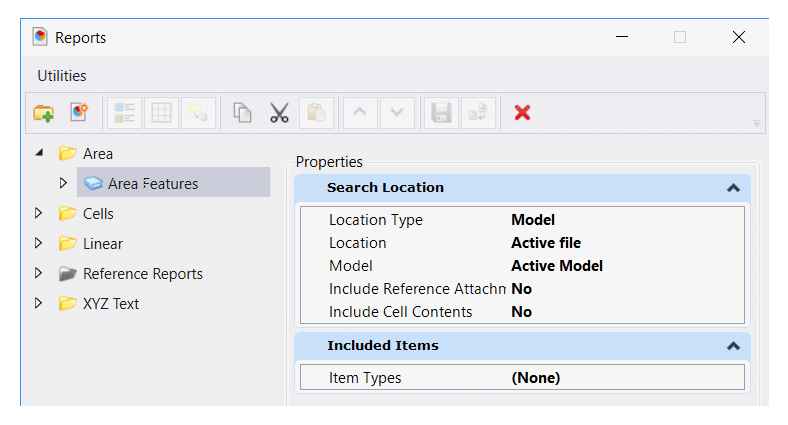
Add Aggregation to an Area Report
We resume defining your report where the previous article ends. You're going to add a count of the areas, and the total area of the shapes.
Copy an Area Report
To get started, make a copy of your existing area report …
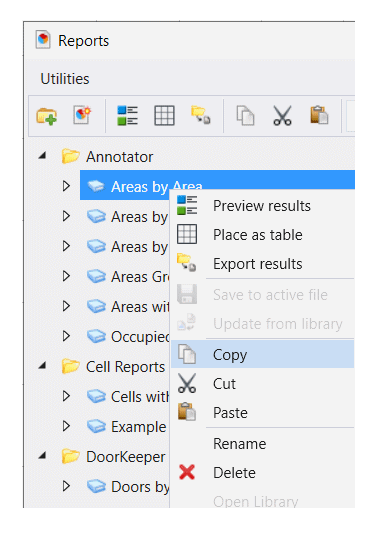
Give it a name such as Area Aggregate Report.
Add Count Aggregate
In the absence of a query language, we have to use the user interface (UI). Click the Summarize menu, and choose the green plus sign to add the id Count rule.
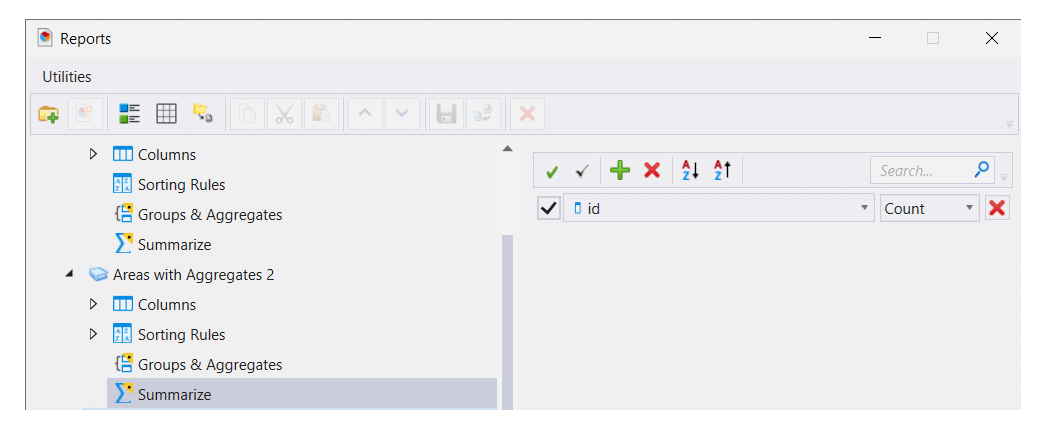
If you preview the Report it looks like this …
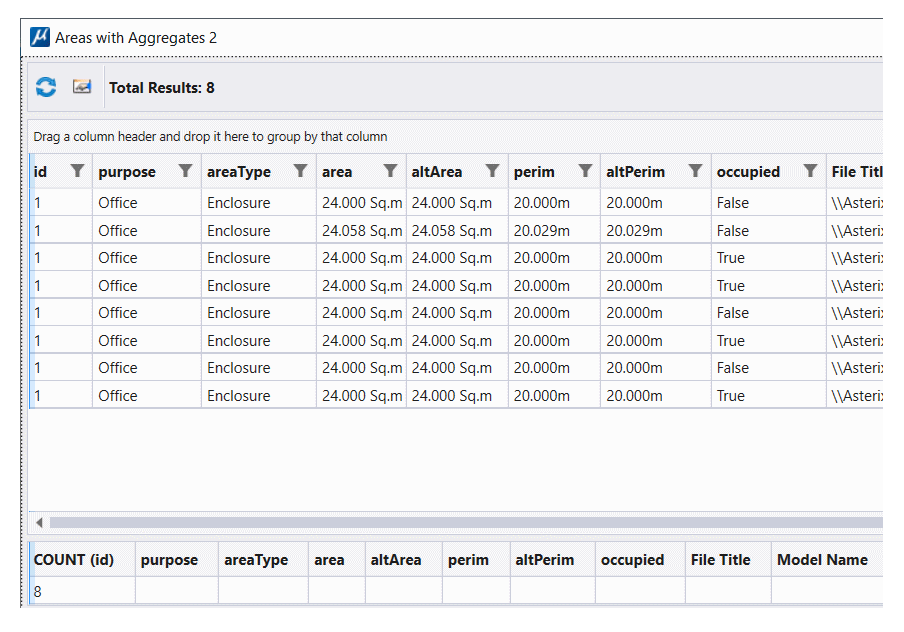
Note the Count (id) row now visible, showing a Count of eight.
Add Area Aggregate
Select again the Summarize menu. Click the green plus sign several times to add rules for ID, Area and Perimeter. For the id column you want a Count rule; for the Area and Perimeter columns you want a Sum rule. The report definition dialog looks like this...
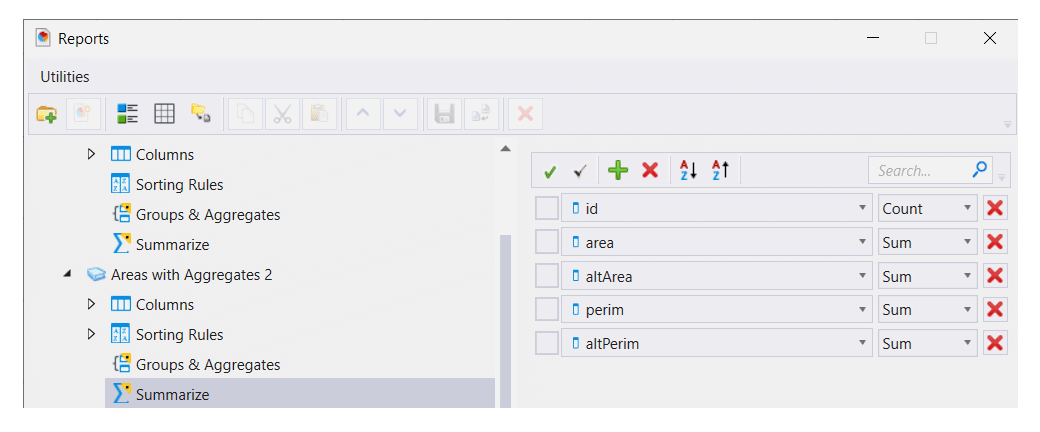
If you preview the Report it looks like this …
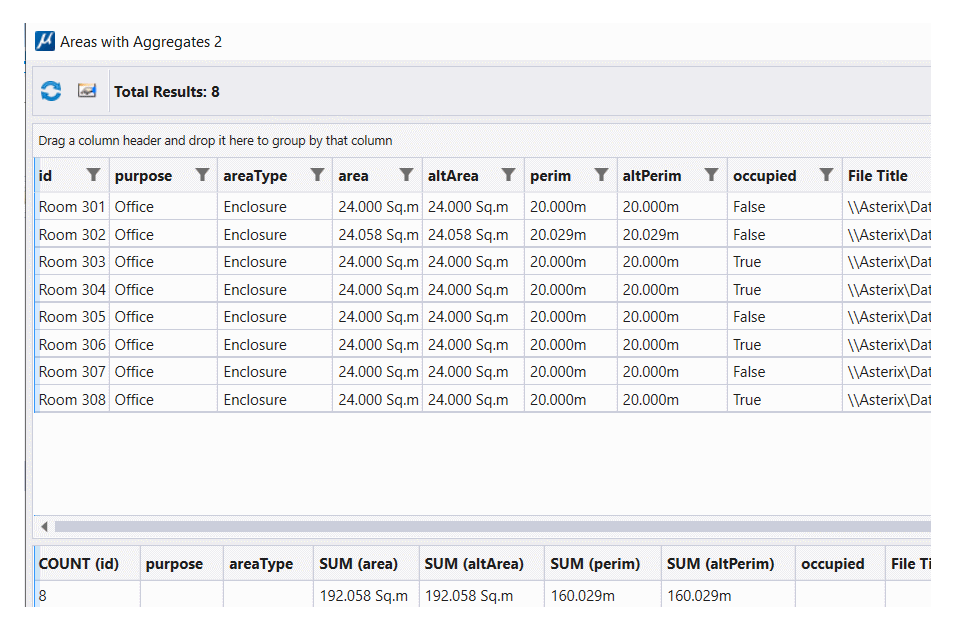
Note the Count (id), Area and Perimeter total rows are now visible.
TextTable with Area Aggregates
When you place a TextTable from your Report, the aggregate data appear on the bottom row. Unfortunately, unlike the Report preview above, there is no label (CONNECT Update 15) to indicate the aggregate row.
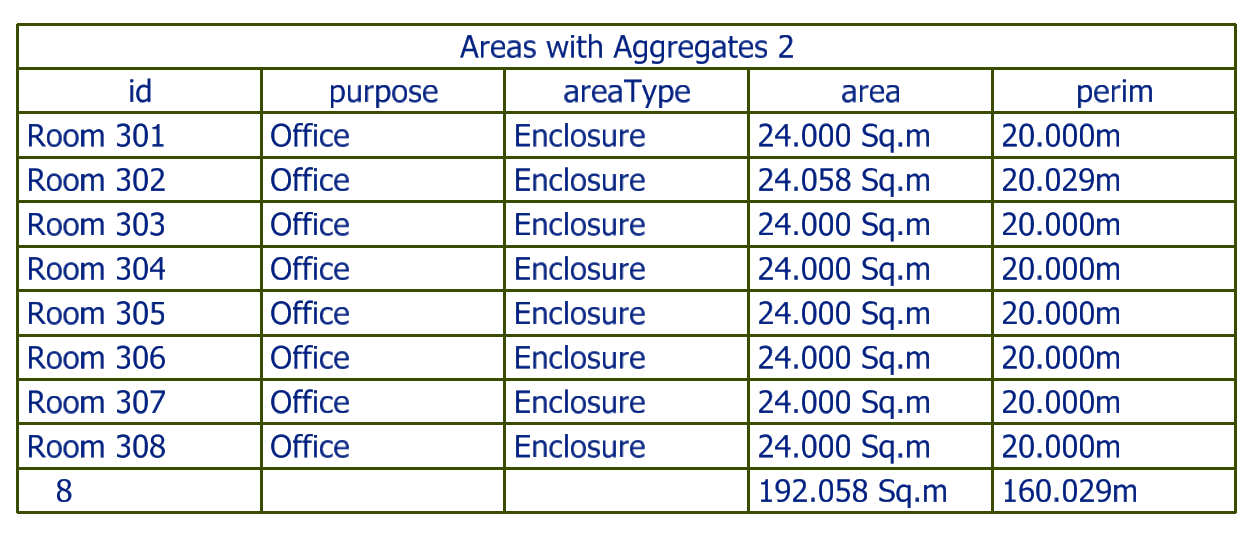
Example DGNLib
Design Library file ReportExamples.dgnLib contains the Report definition described here.
It is available, along with a sample CSV file and Excel file.
More information here.
