MicroStation® is Bentley Systems flagship product for 3D computer-aided-design (CAD). Questions similar to this appear on the Be Community Forums. This problem appeared in the MicroStation Programming Forum.
Q How do I find elements on a specific level using MicroStation VBA?
Q How do I find elements of a particular type (e.g. line-string elements) using MicroStation VBA?
Q How do I determine whether a line-string element is closed using MicroStation VBA?
Q How do I find closed line-string elements using MicroStation VBA?
Q How do I convert a closed line-string element to a shape element using MicroStation VBA?
VBA Project: Convert Line-Strings to Shapes
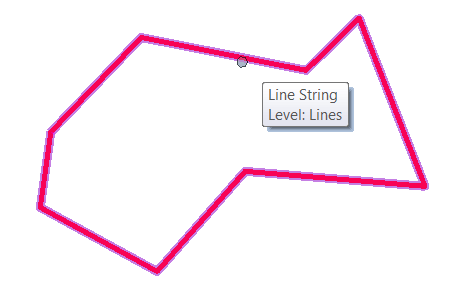
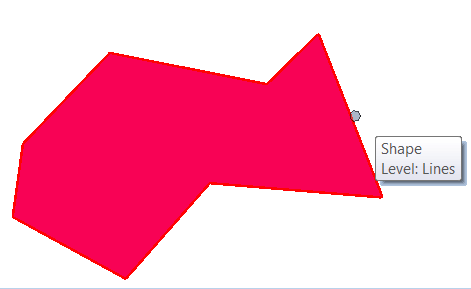
VBA project ConvertLineStringToShape.mvba provides answers to the above questions.
It's a complete working VBA project with source code.
The answers on this page explain the code's purpose.
- Click the link below to download a ZIP archive that contains the VBA project
- Unpack the archive and copy the .mvba file to a well-known location
-
A well-known location would be, for example,
…\Organization\Standards\macros - Open a MicroStation DGN file and place some closed line strings
- Key-in
vba run [ConvertLineStringToShape]modMain.Main- The Convert Line Strings to Shapes dialog (VBA
UserForm) appears …
- The Convert Line Strings to Shapes dialog (VBA
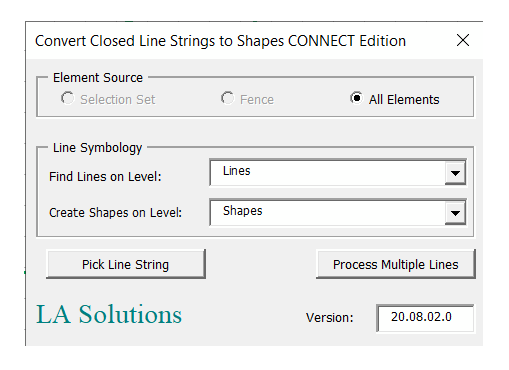
You can choose to convert all closed line strings in a DGN model, or only those found in a fence or selection set. To process all closed line strings, click the Process Multiple Lines button.
If you want to pick manually one or more line strings to convert, click the Pick Line String button.
Notes:
- The tool works with line-string elements that appear closed (their first and last vertices are coincident)
- The Fence and Selection Set radio buttons are disabled when there is no fence defined or a selection set is not available
- The tool uses levels to help clarify what is happening: shapes are created on a level that is different from the original line-strings
- The ComboBoxes in the Line Symbology group are populated with the levels available in the active DGN model
- If the configuration variables below are defined, their values are used to initialise each ComboBox
- The original line-strings are not removed. You end up with the original line-string and the shapes created from them
- You can use MicroStation configuration variables to indicate the level to be used when searching for line-strings
and when creating shapes
- Variable
LSTRING_CONVERTER_LINE_LEVELdefines the level to search for line strings - Variable
LSTRING_CONVERTER_SHAPE_LEVELdefines the level on which to create shapes
- Variable
Download VBA Project

Download the ConvertLineStringToShape VBA Project.
A
MicroStation includes a scanning engine that is used for many purposes. It's available to you in VBA
as the ModelReference.Scan method. You specify what you want to search for (e.g. elements on a named level) through
the ElementScanCriteria object.
The methodology of scanning a model is straightforward …
- Decide what you want to find
- Create an
ElementScanCriteriaobject and specify your filter requirements - Invoke the
ModelReference.Scanmethod - Enumerate the elements that pass the scan criteria
This could be, for example, elements on a certain level, elements of a certain type, or some combination of those criteria
Enumeration provides you with a list of elements, each of which has already passed the test you
imposed with your scan criteria. So, if you specified a level filter, you know that each element received from
the enumerator belongs to one of the levels specified. If your scan criteria requested only text elements,
then each element returned by the enumerator will be a TextElement.
A There are a number of scanning examples provided in the VBA help. Search help for scan criteria or scan to find them.
Scan by Level
Here's an example that searches for elements on a named level: copy this code into a module in the VBA editor, supply a valid level name, and
vba run Main …
Main entry pointSub Main() Dim msg As String Dim nElements As Long Const levelName As String = "Level 11" nElements = ScanByLevel(levelName) msg = "Found " & CStr(nElements) & " elements on level '" & levelName & "'", vbInformation Or vbOKOnly, "Scanned Elements" ShowMessage msg, msg, msdMessageCenterPriorityInfo End Sub' --------------------------------------------------------------' Process any element that meets the scan criteria: named level' --------------------------------------------------------------Function ScanByLevel(levelName As String) As Long Dim nElements As Long nElements = 0 ' Find named level Dim oLevel As Level Set oLevel = ActiveModelReference.Levels(levelName) If (oLevel Is Nothing) Then MsgBox "Level '" & levelName & "' does not exist", vbCritical Or vbOKOnly, "Nonexistent Level" Exit Function End If ' Set up scan criteria Dim oScanCriteria As ElementScanCriteria Set oScanCriteria = New ElementScanCriteria oScanCriteria.ExcludeAllLevels oScanCriteria.IncludeLevel oLevel ' Perform the scan Dim oEnumerator As ElementEnumerator Set oEnumerator = ActiveModelReference.Scan(oScanCriteria) Do While oEnumerator.MoveNext oEnumerator.Current.Redraw msdDrawingModeHilite nElements = nElements + 1 Loop ScanByLevel = nElements End Function
A There are a number of scanning examples provided in the VBA help. Search help for scan criteria or scan to find them.
Scan for Line-String Elements
Here's an example that searches for line-string elements and processes only those that are closed.
Copy this code into a module in the VBA editor and vba run Main …
Main entry pointSub Main() Dim msg As String Dim nElements As Long nElements = ScanForLineStrings() msg = "Found " & CStr(nElements) & " line-string elements" ShowMessage msg, msg, msdMessageCenterPriorityInfo End Sub' --------------------------------------------------------------' Process line-string elements' --------------------------------------------------------------Function ScanForLineStrings() As Long Dim nElements As Long nElements = 0 ' Set up scan criteria Dim oScanCriteria As ElementScanCriteria Set oScanCriteria = New ElementScanCriteria oScanCriteria.ExcludeAllTypes oScanCriteria.IncludeType msdElementTypeLineString ' Perform the scan Dim oEnumerator As ElementEnumerator Set oEnumerator = ActiveModelReference.Scan(oScanCriteria) Do While oEnumerator.MoveNext Dim oLine As LineElement Set oLine = oEnumerator.Current.AsLineElement ' ... do something with line-string nElements = 1 + nElements Loop ScanForLineStrings = nElements End Function
Is a Line-String Closed?
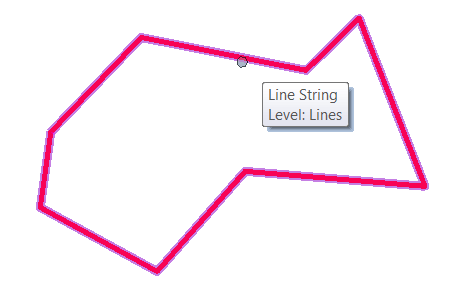
A
The essential function in the code above is IsLineStringClosed.
A closed line-string looks like a shape, but has no area.
It looks like a shape because its first and last vertices are coincident.
With VBA we can check those first and last vertices to see if they are the same.
Function IsLineStringClosed accepts a LineElement and determines whether its
end points are coincident …
Function IsLineStringClosed (ByVal oLineString As LineElement) As Boolean
IsLineStringClosed = False
If 0.0 = Point3dDistance (oLineString.StartPoint, oLineString.EndPoint) Then
IsLineStringClosed = True
EndIf
End Function
Find Closed Line-Strings
Main entry pointSub Main() Dim msg As String Dim nElements As Long nElements = ScanForClosedLineStrings() msg = "Found " & CStr(nElements) & " closed line-string elements" ShowMessage msg, msg, msdMessageCenterPriorityInfo End Sub' --------------------------------------------------------------' Process line-string elements' --------------------------------------------------------------Function ScanForClosedLineStrings() As Long Dim nElements As Long nElements = 0 ' Set up scan criteria Dim oScanCriteria As ElementScanCriteria Set oScanCriteria = New ElementScanCriteria oScanCriteria.ExcludeAllTypes oScanCriteria.IncludeType msdElementTypeLineString ' Perform the scan Dim oEnumerator As ElementEnumerator Set oEnumerator = ActiveModelReference.Scan(oScanCriteria) Do While oEnumerator.MoveNext If IsLineStringClosed (oEnumerator.Current.AsLineElement) Then nElements = 1 + nElements EndIf Loop ScanForLineStrings = nElements End Function
Convert Line-String to Shape
A
MicroStation element types are distinct.
A line-string element and a shape element are different types.
There is no direct conversion between different types.
For example, there's no way in VBA to turn a LineElement into a ShapeElement.
If a line-string is closed, then the path from LineElement to ShapeElement is nonetheless straightforward …
- Extract the vertices of the line-string element
- Construct a new shape element from those vertices
- Delete the original line-string
- Add the new shape to the active DGN model
Here's some code that creates a ShapeElement from the vertices of a LineElement.
Note that the line element is unaffected — it's not really been converted to a shape, even though it
may appear that way to a user …
Function CreateShapeFromLineString(ByVal oLine As LineElement) As Boolean
CreateShapeFromLineString = False
Dim points() As Point3d
points = oLine.GetVertices()
Dim oShape As ShapeElement
Set oShape = CreateShapeElement1(Nothing, points, msdFillModeFilled)
ActiveModelReference.AddElement oShape
CreateShapeFromLineString = True
End Function
Here's the result. Compare with the image above …
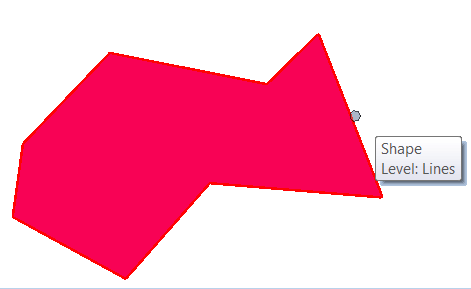
Click the link above to download a ZIP archive that contains the VBA project
Questions
Post questions about MicroStation programming to the MicroStation Programming Forum.